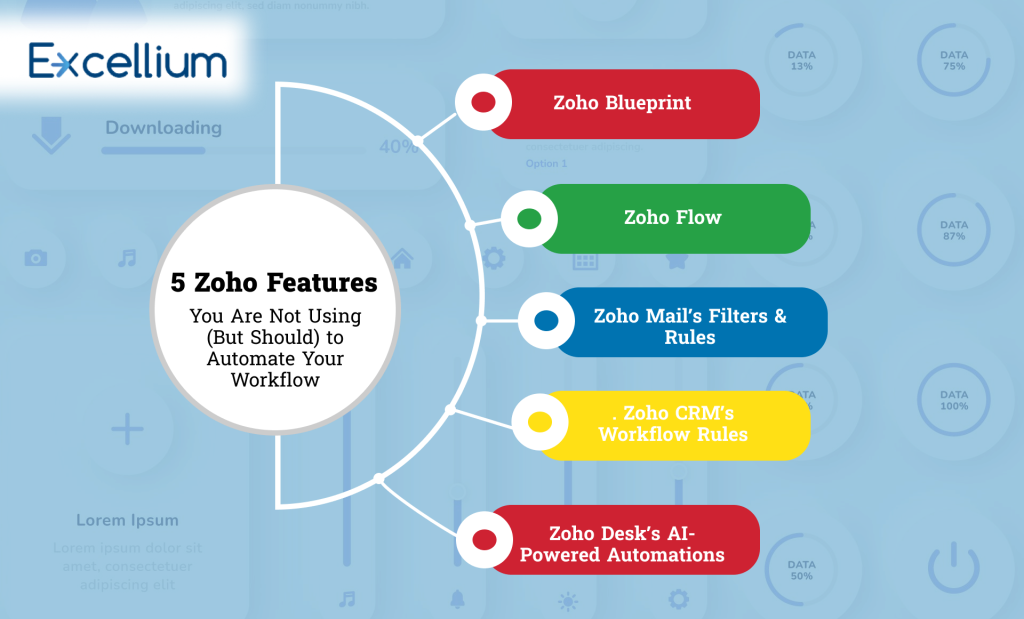
Zoho offers a powerful suite of business tools, but most users barely scratch the surface of what’s possible. Many businesses use Zoho CRM, Zoho Mail, or Zoho Desk for daily operations, yet they still rely on manual processes that slow them down.
What if you could automate lead follow-ups, email management, task assignments, and data synchronization without writing a single line of code? That’s exactly what these underutilized Zoho features can help you achieve.
In this guide, we’ll explore five overlooked Zoho features that can save you hours of work, reduce human error, and create a seamless business workflow.
1. Zoho Blueprint – Automate Business Processes Without Coding
What It Does:
Zoho Blueprint is a process automation tool inside Zoho CRM that helps businesses create structured, rule-based workflows. Instead of manually assigning tasks, sending reminders, or tracking progress, Blueprint ensures everything happens automatically.
How It Improves Workflow Automation:
- Eliminates manual follow-ups by automating task progression.
- Ensures consistency by enforcing rules at each workflow stage.
- Speeds up approvals by auto-notifying the right team members.
Example Use Case:
A sales team can use Blueprint to automatically assign leads, set follow-up reminders, and trigger email responses based on customer behavior without any manual input.
How to Set It Up:
- Navigate to Zoho CRM > Settings > Blueprint.
- Define the process flow with conditions.
- Assign responsibilities at each stage.
- Activate Blueprint and let it handle repetitive tasks.
Related: How to Use Zoho CRM for Sales Automation
2. Zoho Flow – Connect Apps & Automate Data Syncing
What It Does:
Zoho Flow is an integration platform that connects Zoho apps with third-party tools like Slack, Gmail, QuickBooks, and Shopify. It eliminates the need for manual data entry and syncs information between apps automatically.
How It Improves Workflow Automation:
- Automates data transfer between Zoho CRM, Zoho Books, and other platforms.
- Eliminates repetitive tasks like manual spreadsheet updates.
- Enhances team collaboration by syncing real-time updates across different tools.
Example Use Case:
A business can connect Zoho CRM with Google Sheets to automatically log new customer inquiries, reducing the need for manual tracking.
How to Set It Up:
- Go to Zoho Flow > Create Flow.
- Select the apps you want to integrate.
- Set up triggers and actions.
- Test and activate the automation.
Related: The Best Business Automation Tools for SMEs
3. Zoho Mail’s Filters & Rules – Automate Email Organization
What It Does:
Zoho Mail is more than just an inbox, it has powerful automation tools that help categorize emails, auto-respond, and flag urgent messages.
How It Improves Workflow Automation:
- Auto-categorizes emails based on sender, subject, or keywords.
- Sends pre-set responses to frequently asked questions.
- Flags important emails to ensure nothing critical is missed.
Example Use Case:
Customer inquiries containing words like “urgent” or “support” can be automatically forwarded to the help desk for quicker responses.
How to Set It Up:
- Open Zoho Mail > Settings > Filters & Rules.
- Set conditions (e.g., sender, subject keywords).
- Choose actions like auto-labeling, forwarding, or auto-reply.
- Save and activate the rule.
Related: How to Turn Zoho Mail into Your Personal Business Assistant
4. Zoho CRM’s Workflow Rules – Automate Lead & Customer Management
What It Does:
Zoho CRM’s workflow automation rules allow businesses to trigger actions based on customer interactions, such as auto-assigning leads, sending follow-up emails, and updating CRM fields.
How It Improves Workflow Automation:
- Assigns leads automatically based on territory or source.
- Sends personalized follow-ups when a lead takes a specific action.
- Updates CRM records based on customer behavior.
Example Use Case:
A real estate agency can automate lead assignments based on property interest. If a customer inquires about a luxury property, Zoho CRM can automatically assign them to a high-end real estate agent.
How to Set It Up:
- Go to Zoho CRM > Settings > Workflow Rules.
- Select a trigger (e.g., new lead, status update).
- Define the action (e.g., assign lead, send email).
- Activate the rule and let automation do the work.
Related: Best Customer Analytics Tools for Small Businesses
5. Zoho Desk’s AI-Powered Automations – Smart Ticket Handling
What It Does:
Zoho Desk’s AI-driven Zia chatbot and automation tools help businesses manage customer support tickets, auto-assign inquiries, and improve response times.
How It Improves Workflow Automation:
- Automatically routes tickets to the right department.
- Suggests help articles to reduce support requests.
- Identifies priority tickets for faster resolution.
Example Use Case:
An e-commerce business can use Zoho Desk’s automation to assign refund requests to the finance team, while general inquiries go to customer support.
How to Set It Up:
- Open Zoho Desk > Settings > Automation.
- Create rules for ticket assignment, response triggers, and priority handling.
- Enable AI-powered suggestions for self-service options.
- Activate and monitor automation performance.
Related: Future-Proofing Your Workforce: Automation Strategies
Conclusion
Many businesses use Zoho daily, but few leverage its full automation potential. By using features like Blueprint, Zoho Flow, CRM workflow rules, Mail filters, and Desk automation, you can eliminate manual work, reduce errors, and create a seamless, efficient workflow.
To get started, identify which automation feature aligns with your business needs and implement one at a time. Small automation wins can lead to big productivity gains, freeing up your team to focus on growth, innovation, and customer success.
Would you like help setting up these automation features? Explore Zoho’s automation tools today and transform the way you work.
